Update Your Overwatch 2 Username: A Comprehensive Guide
Your Overwatch 2 in-game name is more than just a nickname; it's your digital identity. But what happens when you want a change? This guide details how to update your BattleTag or in-game name across PC and console platforms.
Table of Contents
- Can I change my name in Overwatch 2?
- How to Change Your Name in Overwatch 2
- Changing Your Name on PC
- Changing Your Name on Xbox
- Changing Your Name on PlayStation
- Final Recommendations
Can I Change My Name in Overwatch 2?
Yes! Changing your name is straightforward, although the method varies depending on your platform and cross-play settings.
How to Change Your Name in Overwatch 2
Your in-game name is tied to your Battle.net account (BattleTag).
Key Considerations:
- Free Name Change: You get one free BattleTag change.
- Paid Name Changes: Subsequent changes incur a fee (approximately $10 USD; check your region's pricing in the Battle.net shop).
- Cross-Platform Play: If enabled, use the PC method. If disabled, use the console's settings.
Changing Your Name on PC (or Console with Cross-Play Enabled)
-
Visit the official Battle.net website and log in.
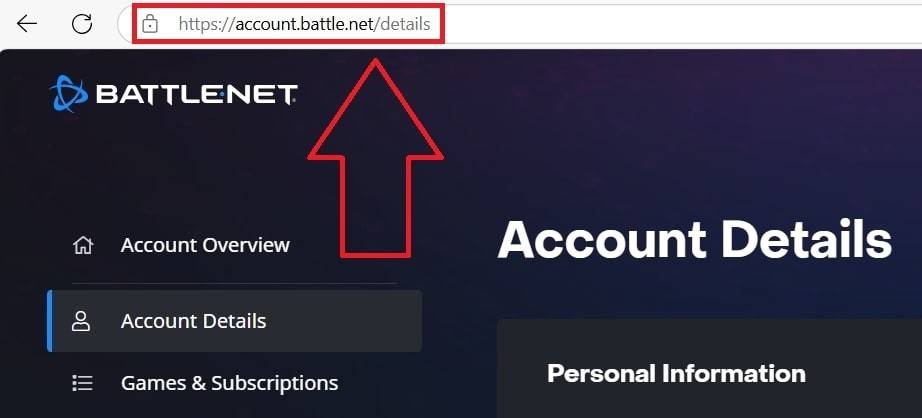 Image: ensigame.com
Image: ensigame.com -
Click your current username (top-right).
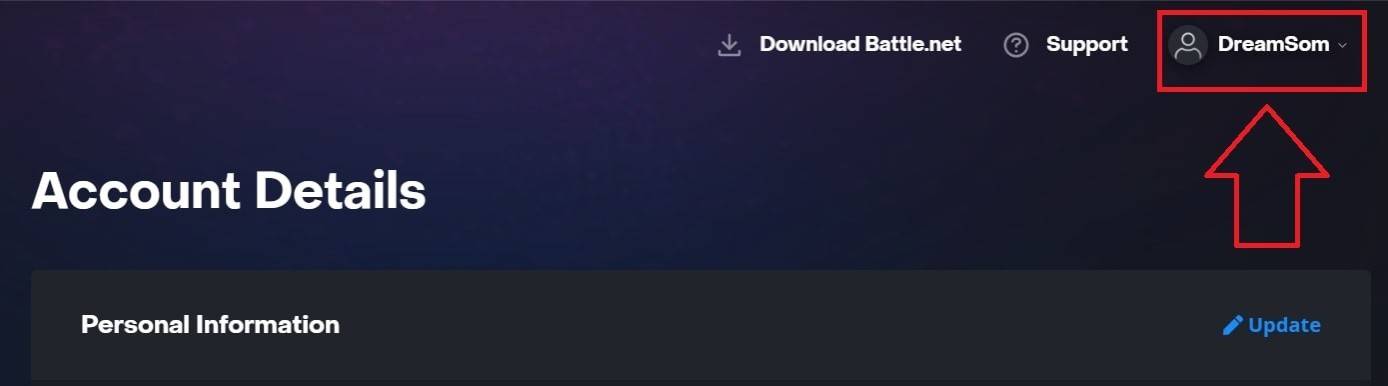 Image: ensigame.com
Image: ensigame.com -
Select "Account Settings," then locate your BattleTag.
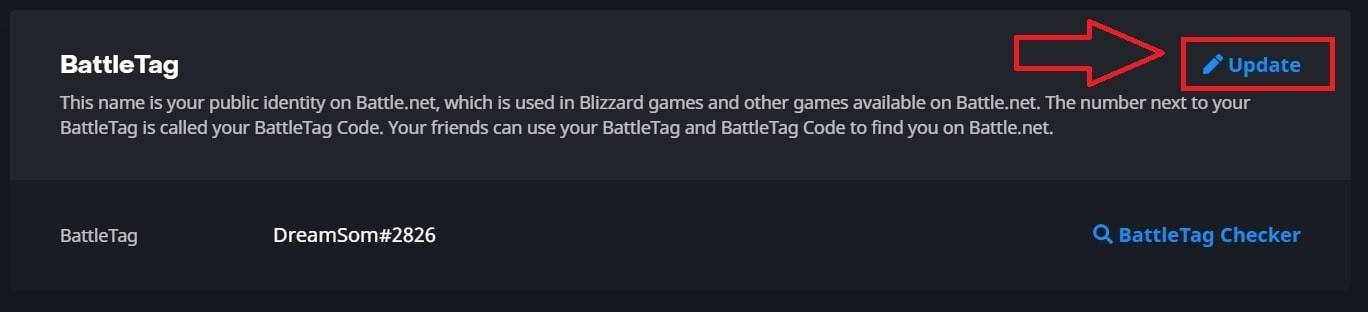 Image: ensigame.com
Image: ensigame.com -
Click the blue "Update" (pencil icon).
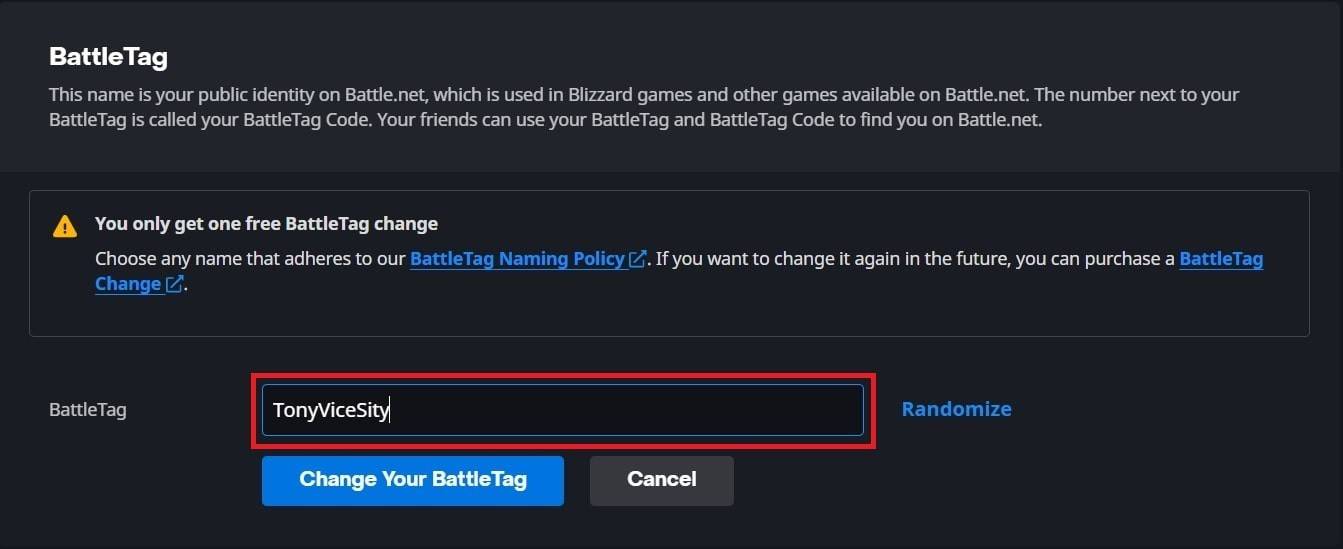 Image: ensigame.com
Image: ensigame.com -
Enter your new name (following BattleTag guidelines).
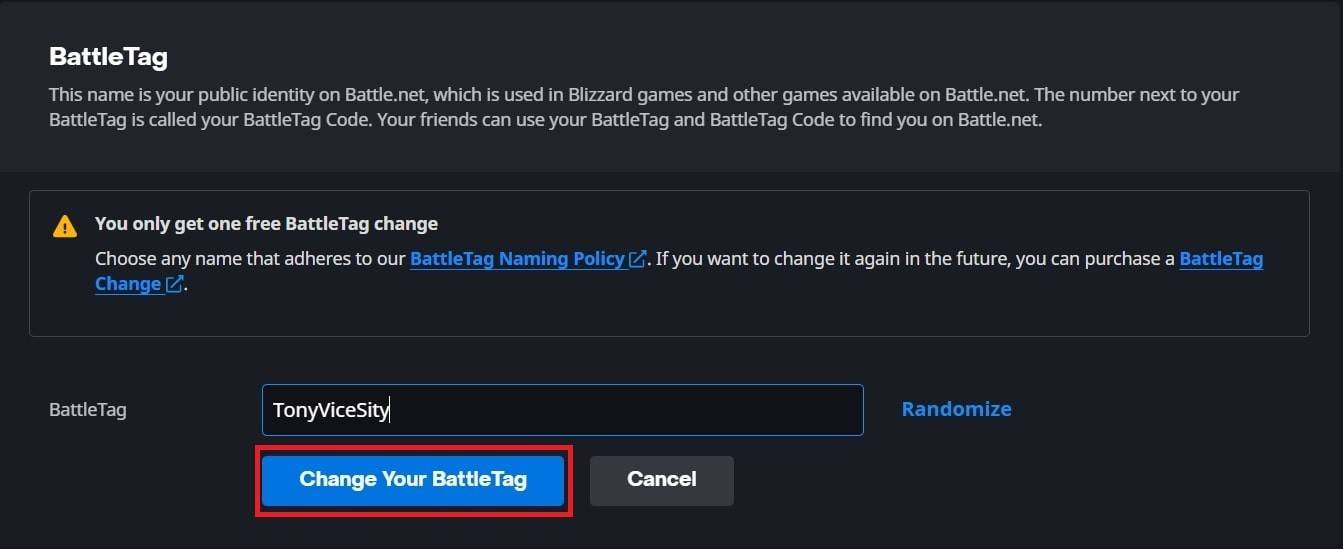 Image: ensigame.com
Image: ensigame.com -
Click "Change Your BattleTag." Note: Changes may take up to 24 hours to fully propagate.
Changing Your Name on Xbox (Cross-Play Disabled)
Your in-game name reflects your Xbox Gamertag.
-
Press the Xbox button; navigate to "Profile & System," then your profile.
 Image: dexerto.com
Image: dexerto.com -
Select "My Profile," then "Customize Profile."
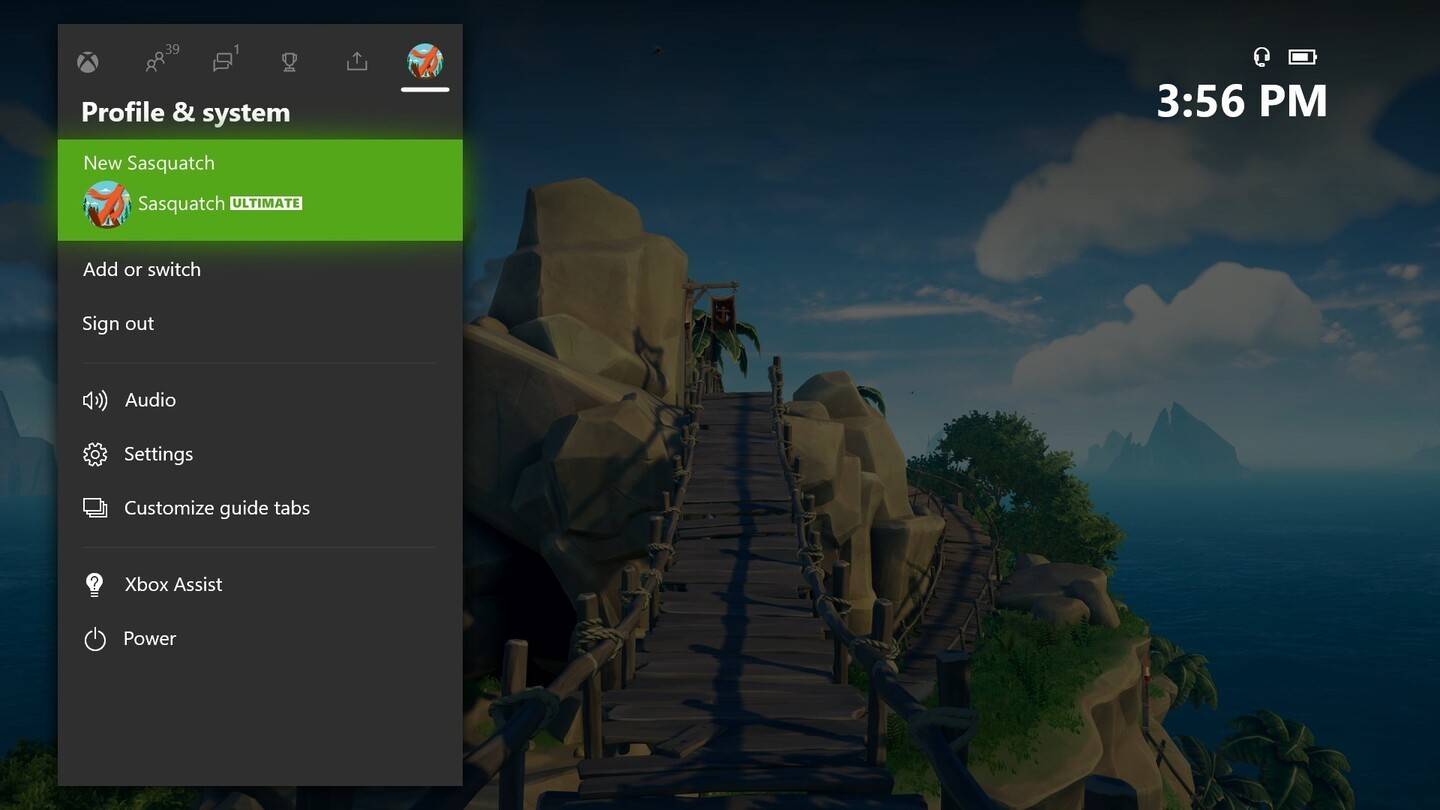 Image: news.xbox.com
Image: news.xbox.com -
Click your Gamertag, enter the new name, and follow on-screen prompts.
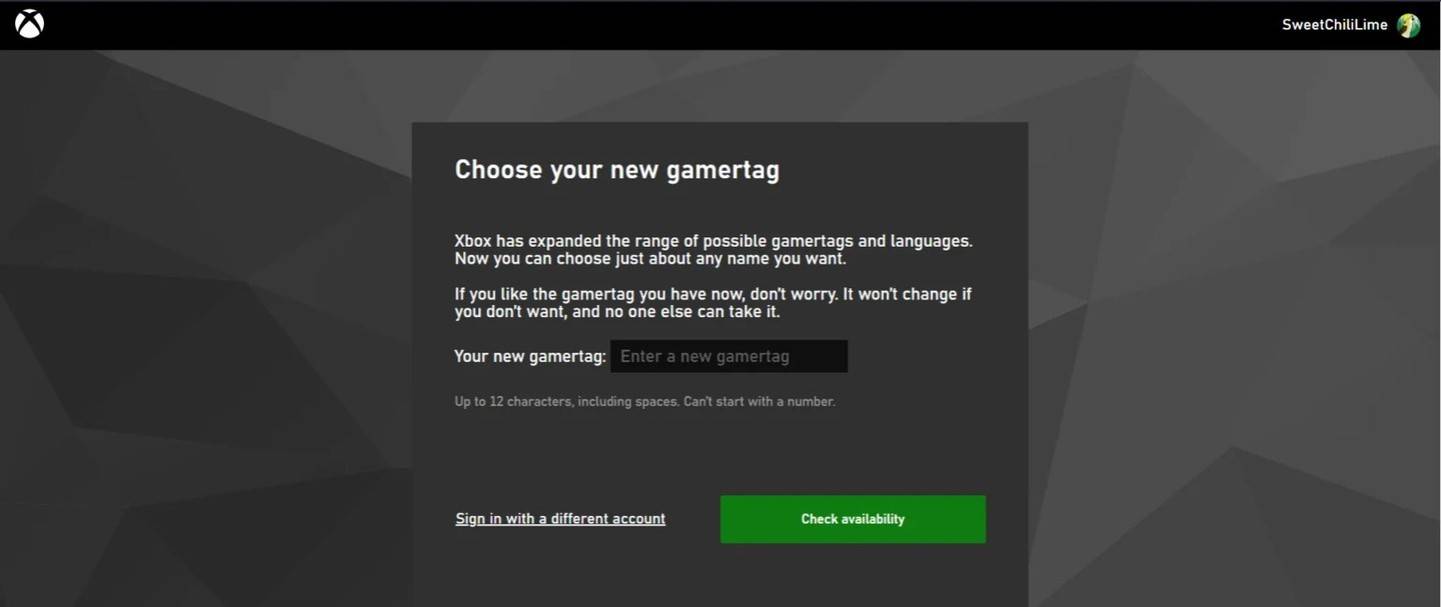 Image: androidauthority.com
Image: androidauthority.comNote: This name is only visible to other Xbox players with cross-play disabled.
Changing Your Name on PlayStation (Cross-Play Disabled)
Your PSN ID determines your in-game name.
-
Access console settings; navigate to "Settings," then "Users and Accounts."
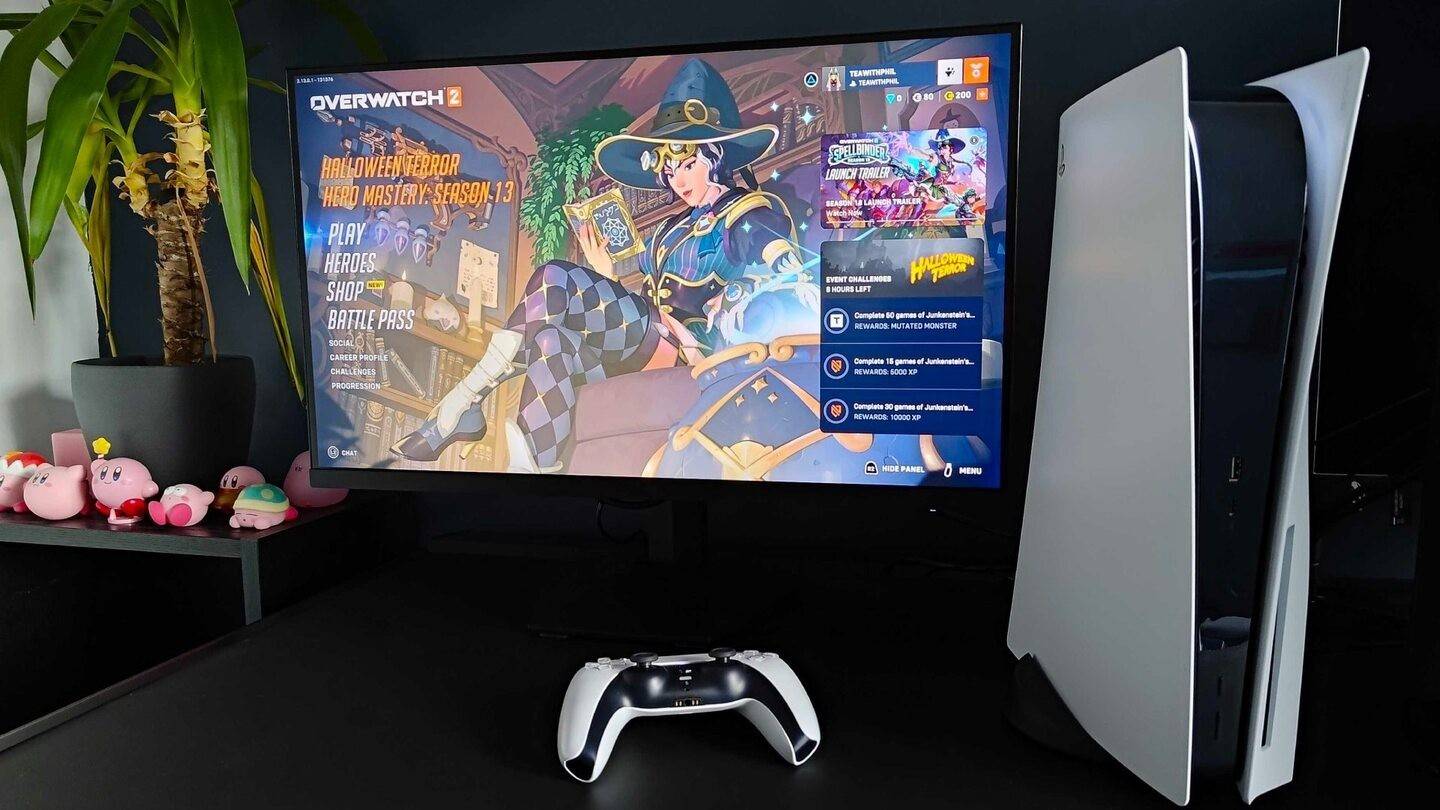 Image: inkl.com
Image: inkl.com -
Go to "Accounts," then "Profile."
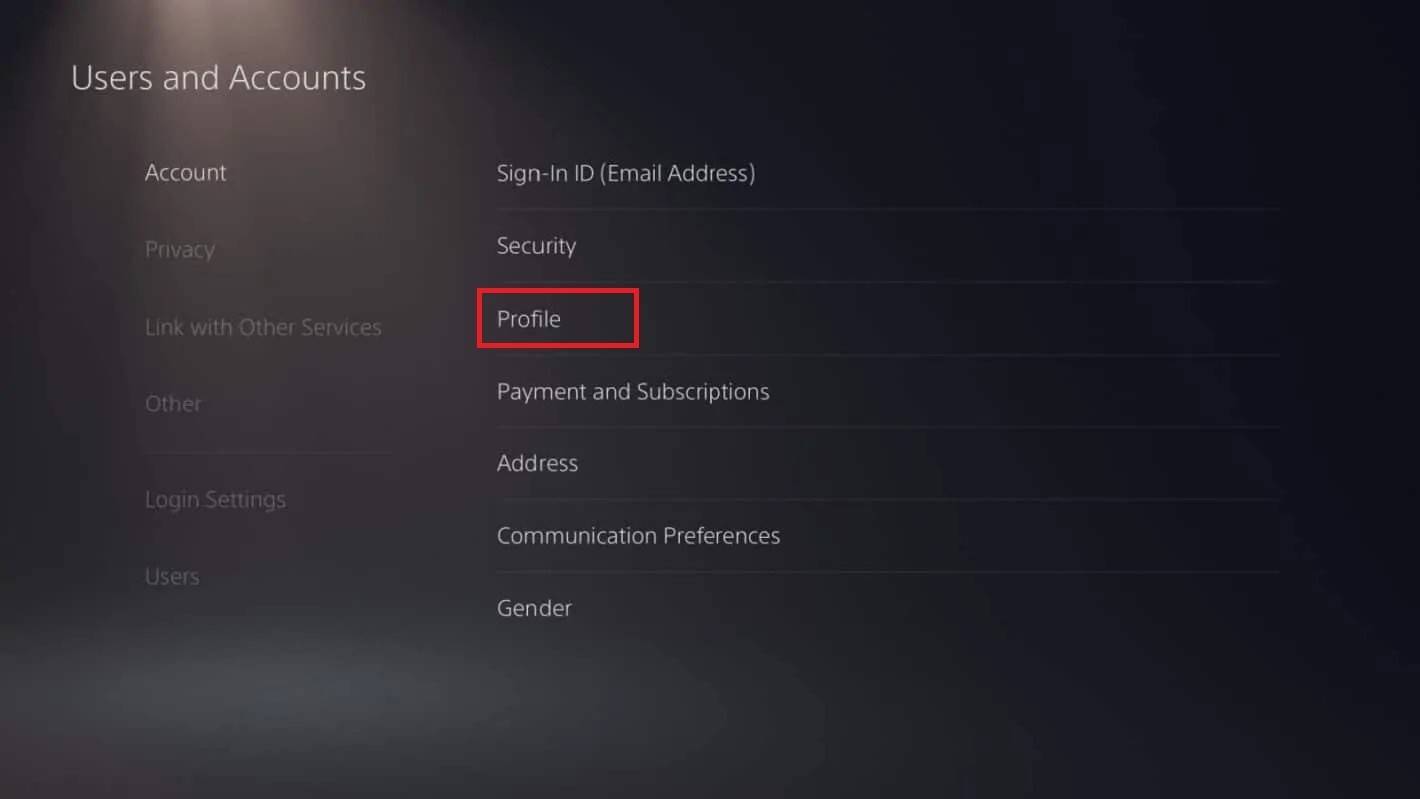 Image: androidauthority.com
Image: androidauthority.com -
Find "Online ID," click "Change Online ID," enter your new name, and confirm.
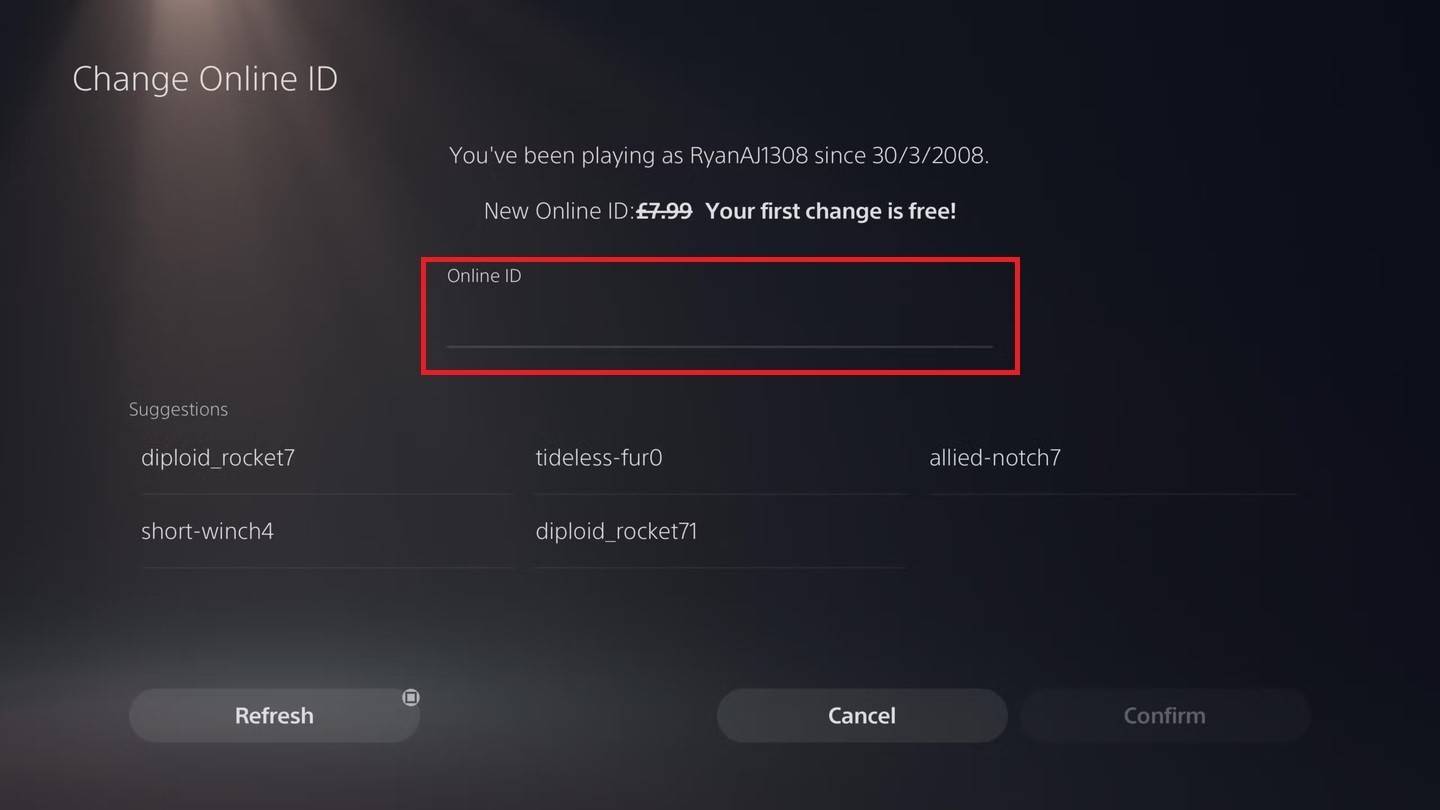 Image: androidauthority.com
Image: androidauthority.comNote: This name is only visible to other PlayStation players with cross-play disabled.
Final Recommendations
- Choose Your Method: PC method for PC or cross-play enabled consoles; console settings for consoles with cross-play disabled.
- Free Change: Remember your single free BattleTag change.
- Cost: Subsequent changes require payment. Ensure sufficient funds in your Battle.net wallet.
By following these steps, you can effortlessly update your Overwatch 2 username and maintain a gaming identity that truly reflects you.



















